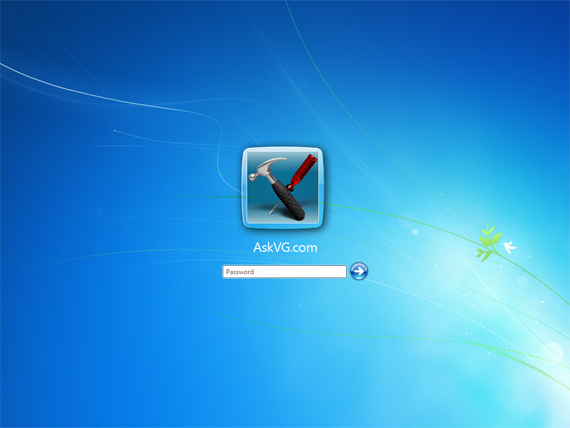
Windows 7 and Windows Vista includes a Welcome screen as the default logon screen, which will be displayed on boot up for system where the individual user has its user account password-protected, or system with multiple local or network user accounts. In Welcome screen, the list of user account names or IDs or the user name of last logged in account is displayed for easy selection.
For users who prefer the Windows XP-style or Windows 2000/NT-style classic logon screen, where all user accounts are hidden from the Welcome screen, where no last logged on user name is displayed, and where both username and password is required to be typed to log on, just make use of the same trick which makes Windows does not display last logged in user name on logon screen, as detailed below.
Method 1: Via Registry Setting
1. Run Registry Editor (RegEdit).
2. Navigate to the following registry key:
HKEY_LOCAL_MACHINESoftwareMicrosoftWindowsCurrentVersionPoliciesSystem
3. In the right pane, double click on DontDisplayLastName registry key value, and set its value data to 1.
Method 2: Via Group Policy
For users who prefer the Windows XP-style or Windows 2000/NT-style classic logon screen, where all user accounts are hidden from the Welcome screen, where no last logged on user name is displayed, and where both username and password is required to be typed to log on, just make use of the same trick which makes Windows does not display last logged in user name on logon screen, as detailed below.
Method 1: Via Registry Setting
1. Run Registry Editor (RegEdit).
2. Navigate to the following registry key:
HKEY_LOCAL_MACHINESoftwareMicrosoftWindowsCurrentVersionPoliciesSystem
3. In the right pane, double click on DontDisplayLastName registry key value, and set its value data to 1.
Method 2: Via Group Policy















