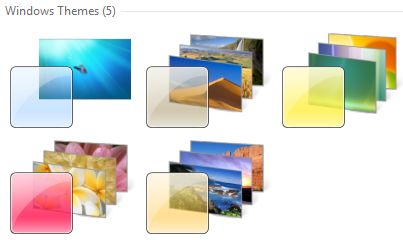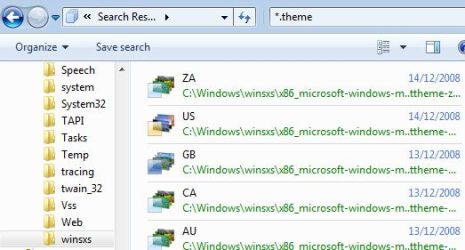Most computer users are happy with what they got. They use the same set of computer programs day in day out without spending a thought on the thousands of software programs that might be better suited for their needs. The majority are using the same programs. Winamp for music, Firefox for web browsing, Windows Media Player for videos, iTunes for managing the music collection, Gmail for email and so on. The following article will review four applications that you probably never heard about before that might replace installed applications or improve your computer experience in other ways.
1. F.Lux

I reviewed the computer monitor lighting solution a while ago and it is actually one of the few applications that run all the time on my main computer system. Flux changes the brightness color temperature of the computer display automatically. It uses a 24 hour graph to visualize the changes. The color temperature will be normal throughout the day and be lowered automatically as the day passes to adjust to the real world. You will love this application if you have to look at (to) bright computer screens especially in the evening and at night.
2. Speedfan

Speedfan is an interesting application to monitor system temperatures and control fan speeds. Users run usually in two scenarios. The first group thinks that their computer system makes to much noise while the second has to fight high temperatures that can lead to crashes and data loss. Speedfan can help both groups. It can lower the fan speed of connected computer fans automatically to reduce the overall noise level of the computer system. It can also warn the user if temperatures are reached that can cause damage and problems.
3. Drive Namer

Drive Namer is an excellent application to add names to optical drives such as DVD or CD drives. Windows is blocking the name changing on those drives by default which gets confusing if more than one optical drive is installed or virtual drives are used. All of the drives will be named DVD Drive or CD Drive. Drive Namer can change that name to something practical that helps identifying the drive at first glance.
4. Deltacopy

Windows Backup Software Deltacopy is a sophisticated backup software program that uses a client server approach which makes it ideal for computers located in a network.